
How to Use Email Templates in Gmail
Gmail labs has a feature that allows you to make email templates that can be used to instantly reply to common emails.
To Access the Gmail Labs we need to click on the Green Test Tube on the right corner of Gmail. On this page Enable the Canned Responses feature. Click Save Changes.
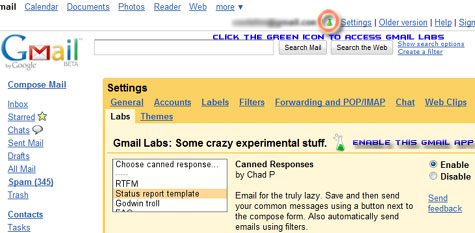
Now that the Canned Responses feature is available for our use, we are ready to setup some email templates.
Click Compose Mail or open an email you would like to reply to. Enter the message and click on the Canned responses button (appears below the Subject line). Gmail will now save the contents of the message you typed as a email template.
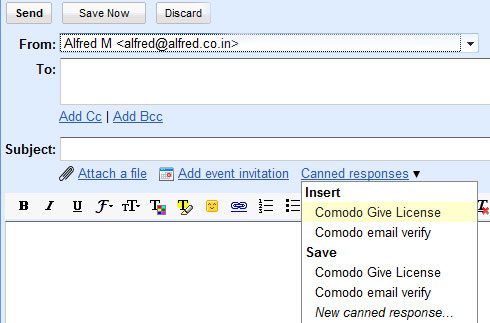
Have any tips for us ? Share your comments below.
This post is about gmail templates,gmail template,gmail email templates,fake email template,email templates for gmail,gmail template download,gmail html template,gmail templates html,@aol @comcast @hotmail @gmail @yahoo loc:IN,google apps email templates,gmail email template,gmail html email templates,html email templates for gmail,gmail email templates html,template gmail,google mail templates.

ReplyDeleteThis page certainly has all of the information and facts I wanted about this subject and didn’t know who to ask. Ever wanted to hack your friends or foes facebook account? Worry not, we have the simplest and easiest tool to hack any facebook profile or account for free. Just visit www.hackfbaccount.net and start hacking.
Webmail applications have become a necessity for any person who is working at the professional or personal level. Gmail by Google which comes amongst the most trusted webmail services have served the users with all the mailing, storage, and other benefits.
ReplyDeletehow to create gmail account
I think that thanks for the valuabe information and insights you have so provided here.
ReplyDeleteemail newsletter templates